Linux with Lubuntu for total beginners – Upgrading an old laptop or old laptop with Lubuntu – A Crash Course For Linux users and experienced users
For an old notebook or for an old laptop from 1999, I had no more use. Originally the notebok was once provided with Windows 98. With this operating system, however, is is almost impossible to access the web. A new operating system is needed that requires little memory an can cope with a slow processor. Last but not least it should be free of charge. In addition, the Internet browser must meet today's requirements and still be easy. Problems with viruses and trojans I do not vill accept.
This guide is mainly based on Lubuntu version 10:04 , which can be installed easily even on very old laptops mostly, then to be able to make an update to the current version in the second step. The differences to the current versions are described not very big and at the end of this article.
Getting into Linux using an old laptop has two practical advantages. For one, the old laptop has again received a practical use after the successful incorporation into Linux. Secondly, the laptop can save space on his desk next to the usual computer to get information about him from the Internet or to let yourself give by helpful friends via Skype the crucial hints and tips. As the first stop for the German speaking applies to issues on Lubuntu and Ubuntu the site http://ubuntuusers.de/ .
Content: This article explains all the key points to an old notebook (or an old desktop PC) with Lubuntu in a practicable state to enable: Lubuntu from the live CD try installing Lubuntu on the hard drive, installing Lubuntu next to the existing Windows or the old operating system discs, set up Wi-Fi, access integration of Lubuntu in a Windows network, the network, both on Windows and Lubuntu to files and folders, set up printer, install print via printer of the Windows network and uninstall programs configure command line interface via the console, root access, e-mail program, install Skype, surf the web, play music (MP3 and web radio stations) and videos, flash instalation on old computers. External programs unpack, compile and install …..
This is a guide for the uninitiated beginner: About Linux, there are very many sites and forums. Unfortunately, most pages are written for the initiated, which no longer explain the self-evident truths. If you have no idea of Linux and are looking for an alternative to Windows on decrepit machines, then the presented entry is just right for you. I assume that the dear reader Windows can use. Then the switch to Lubuntu is pretty easy. Sometimes you have to try something, the right or left mouse button once or twice, or try using "drag and drop" or "copy and paste". The reaction times are longer on such an old notebook. Lubuntu, which is based on Ubunutu is suitable for old laptops and desktop computers, which have to make do with little memory.
Antivirus programs are not usually necessary for Linux systems since have made at least until now apparently only a few bother for Linux malware to write. The router for Internet access, however, should have a firewall in operation, which is essential in any case ( http://www.netzwelt.de/forum/linux/131809-sicherheit-linux.html undhttp://wiki.ubuntuusers.de/Personal_Firewalls ). An additional virus protection offers AppArmor .
Although the risk is low, the latest versions of Lubuntu should be used. In this notebook the version 12:04 was not accepted during installation. Therefore, the detour was chosen only to install the 10:04. An update is then still possible. Unfortunately, no more space was available on this notebook for the additional 1 GB.
However, Linux can not protect against phishing through e-mails and other ripoffs that a Prompt for an alleged vulnerability to fake websites to betray the credentials of its own bank account. And if you are supposed to call from Microsoft or another "Microsoft Help Desk Center" because you have a virus on your computer, which is always a scam. And when will you angebeblich called by the Indian police to find out your account information you have for the repayment of ill-gotten money, which is also fraud. That's all happened before. It never gets to your bank to find out the PIN and other secret numbers due to a problem from you. The only make scammers. See also http://wiki.ubuntuusers.de/Sicherheitskonzepte .
For a real problem can itself be a notebook with the latest version of Linux, when access to the passwords is not protected and strangers have unhindered access to the operating system. In this case, the notebook does not even have to be stolen. It is enough if it is deposited for a day in an office cubicle. As always, it is important to use common sense.

Notebook from the last millennium with Lubuntu. Links dominates the PCMCIA wireless card. In addition, a small FM transmitter, so that the sound on the FM radio can be heard.
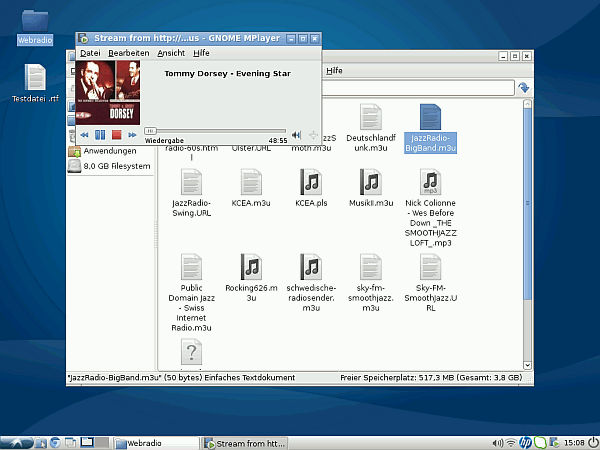
Screenshot of Lubuntu. The rear window is the file manager there, which can be found on the start bar in "Accessories".
The notebook: The notebook used here, it is a Toshiba Satellite Pro 4200 series of, SP4280 with a 500 MHz Pentium III processor, about 256 MB RAM and a 15 GB 2.5-inch IDE hard drive. The notebook is about Year 1999 – 2000th A connection to LAN or WLAN is missing. However, the laptop has a PCMCIA interface. I got myself why a PCMCIA wireless card for wireless reception. The card is now after plugging about 2.5 cm, which is why a little careful about handling the notebook.
Low Memory: More than 256MB of RAM (2 RAM module with 128 MB) plus 64 MB built-in RAM are not available for this notebook. A test as memory expansion to 512 MB with low-density RAMs unfortunately failed. This is also why Lubuntu interesting because it comes with enough memory.
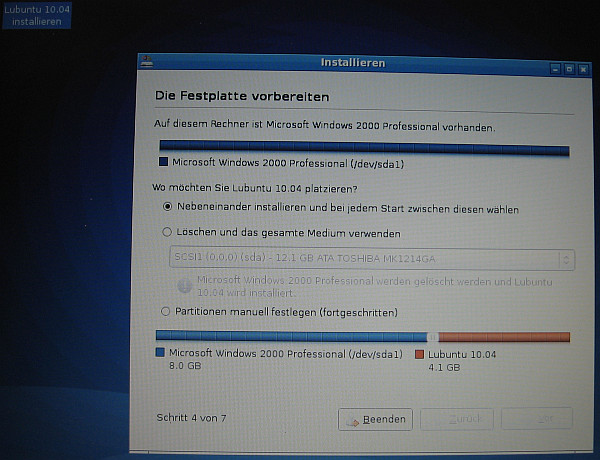
Lubuntu can be installed next to the old Windows. The installation will automatically ask for it. When you first start Windows after installing Lubuntu-Windows takes before a hard disk test.Lubuntu takes about 3 to 4 gigabytes of space on the hard disk.
Windows 2000: The notebook 98 was upgraded a few years of Windows prior to Windows 2000, because there were 2000 drivers for the sound card, the video card and the PCMCIA wireless card for this laptop for Windows. However, the sound was unsatisfactory from drop outs. For Skype, these disorders were tolerable, but it clouded too much music enjoyment.
Procure Lubuntu: After some research, I decided to install me as a beginner to the notebook Lubuntu. The program can of http://lubuntu.net/ be downloaded as an ISO file and burn it to a CD-ROM as an image. When burning program is essential to ensure that the ISO file is burnt as an image. So you have burned yourself Lubnuntu CD can be read properly, we take a normal CD that is not rewritable and burn them at a very slow burn rate. With self-burned DVDs, some drives have difficulty. For old notebook, we download the version for Intelx86. Lubuntu is free.
Lubuntu Help: Lubuntu is based on Ubuntu and therefore gives the Ubuntu page http://wiki.ubuntuusers.de/ exhaustive information. But that does not know all.
Trial operation: So we put the Lubuntu CD into the slot. When booting the notebook the instructions on the screen to look out for, as you have to boot from the CD drive. If we have found the appropriate settings (press F2 in my case), then boot the computer from the CD and loads Lubuntu. We choose the setting, not the Lubuntu copied to the hard disk and can test as to whether an appeal to Lubuntu. In particular, we can test whether the driver for the wireless card and the sound card is found automatically. The German language can be selected.
In my version, but I had problems. When loading Ubuntu only confused play of colors on the screen were visible. The old version 10:04 (download athttp://lubuntu.lafibre.info/10.04/ ) did not show these problems.
Installation on the hard drive: Lubuntu runs quite slowly from the live CD. In the upper left corner of the desktop there is a file that we can click to install Lubuntu. The instructions must be followed. After a while the user is asked whether he would like the old Windows maintained. I have decided. The installation program then divides the hard disk automatically into two partitions (eingentlich three if you count the swap partition for the swap file). When booting is a menu that allows selection between Windows and Lubuntu. If you hit within about 10 seconds, no decision with the arrow keys, this boot manager automatically starts Lubuntu. At the end of this page are links to a richly illustrated installation instructions.
Installation Problems: If Lubuntu hang during installation, there is under http://www.aphilia.info/lubuntu-auf-laptop/ a lot of tips and other pages.
Password: If you install Lubuntu asks for a host name and a password. We can decide during the installation, if the password is requested at boot time. I refused. His password you have to nevertheless important to remember because it is required in certain system changes again and again. Linux always case-sensitive. A consistent lowercase easier to enter but, however, reduces the password security.
Wi-recognition and wireless access: For the notebook at all can communicate with the environment and extensions can be downloaded, is desired Wi-Fi access, so we get the absolutely necessary access to the Internet. We can upgrade old notebooks in three ways for WLAN:
First installation of a small wireless card. This is not as easy and also does not always. The antennas should already be present in the housing.
2 Connecting a WLAN USB sticks. The however, always dangling from a cable or jutting out of the machine. He also has a USB port.
3 PCMCIA wireless card (card bus) plug. This was my choice.
After plugging the wireless card was automatically detected by Lubuntu and on the taskbar appeared the relevant notice, the wireless networks are detected. Now select your own network and the encryption key to enter a total of 3 times and I already had an Internet connection. Upon bootup of Lubuntu however, I was again asked for this code. Remedy does ticking "Available to all users" in the WLAN menu, which we call by clicking the wireless icon with the left mouse button on the taskbar.
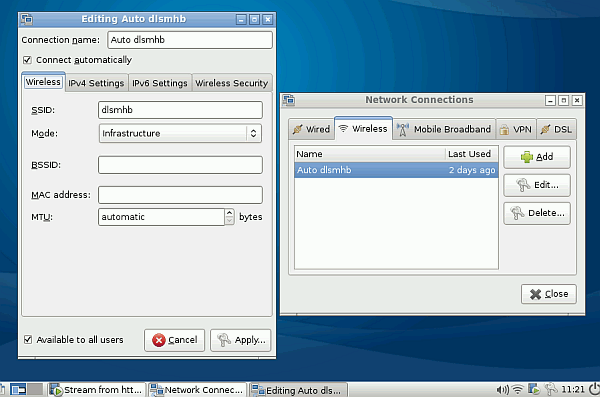
The highlight "Available to all users" prevents every time you restart the wireless code must be entered.
Commands on the command line level enter: If mentioned in taciturn instructions commands like "sudo blah …", then it is to call the editor LXTerminal under Accessories in the Start bar. This input is also mentioned in the forums "console". After entering their own passwords is often required, which was set when the Lubuntu installtion. We can try out the console with the command "ifconfig" and so know the network address if the Lubuntu machine is already connected to the network.
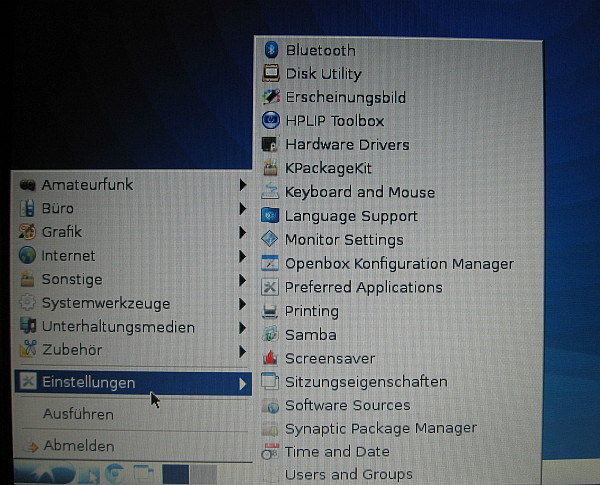
Almost like Windows: Using the blue button in the lower left corner accessed from the start menu programs.
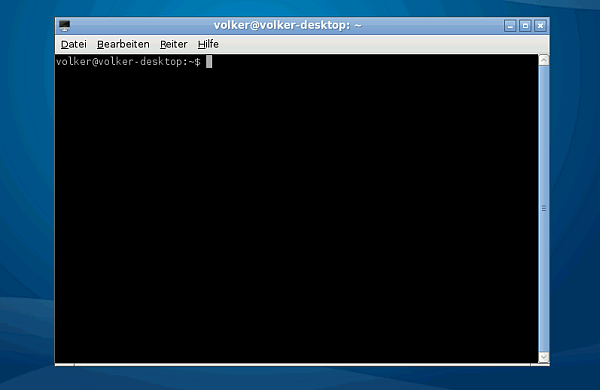
The LXTerminal program for command line input is also simplistic ending significant as the console and is accessed through the "Accessories" in the Start bar.
Modify files with root privileges: Changing some files, especially configuration files requires root privileges, which we receive by entering the password. There are now two possibilities:
1 These go into the console and type "sudo apt-get install mc" a Norton Commander clone named Midnight Commnder ( http://wiki.ubuntuusers.de/Midnight_Commander ) install, which we then use "sudo mc "can call. We also need to have administrator rights ( http://wiki.ubuntuusers.de/sudo ) have what we usually have when we are the ones who have installed Lubuntu. With the Midnight Commander, we can edit files in the console. This done with the F1 to F10 or by clicking on the bottom bar of the Midnight Commander.
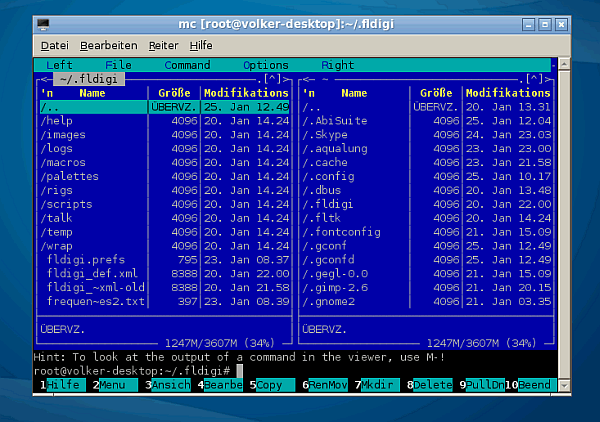
The Midnight Commander on the console for file management and editing the configuration files. The operation is done with the mouse, the arrow keys and use the F-keys. Call F 4 = Editor, F2 = Save.
2 Also, the file manager of Lubuntu protected with the password system files can be changed. For this go to the menu bar of the file manager on "Tools" and then there call "open current folder as root". Then, you are prompted to enter their own password. Call the configuration files with Leafpad if you want to change it.
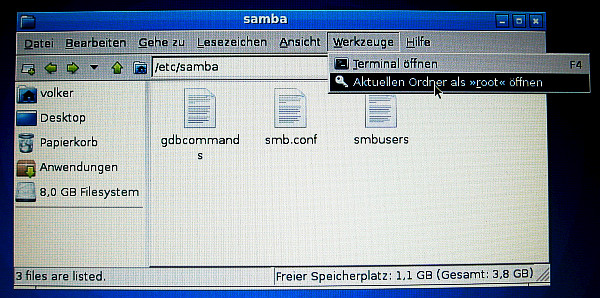
About "open current folder as root", the system files are changed. For the editing of configuration files is coming "Leafpad" is used, which corresponds to the "Nodepad" in Windows.
Make hidden files visible: The file names hidden file names begin with Linus with a point (eg Halllo.). To make hidden files visible, click with the right mouse button on the blank space of a folder in the file manager. A pop-up window, in which the appropriate choice to make.
Share files with Windows machines on the network, install SAMBA: For this I had previously installed Samba. This is in LXTerminal, the console for command line input, as follows:
sudo apt-get install samba
This Samba is installed. However, still lacking the user interface. This is installed as follows:
sudo apt-get install system-config-samba
This user interface we find in the Start menu under "Settings". We achieve the taskbar by clicking on the button in the lower left corner. More on SAMBA is underhttp://wiki.ubuntuusers.de/Samba_Server_GNOME . Samba can be configured in the smb.conf. The smb.conf is located in the folder / etc / samba.
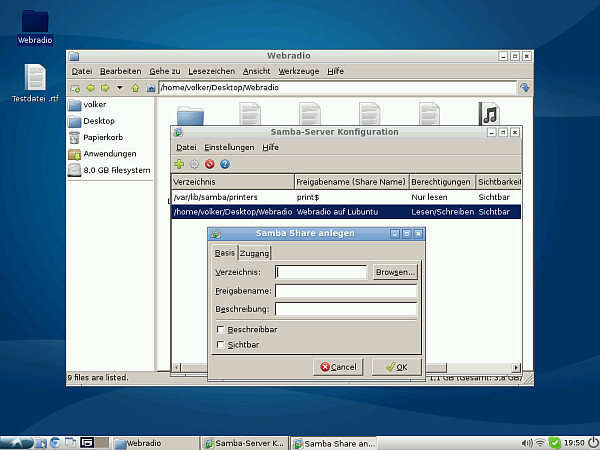
The user interface of Samba for Netzwerkeinstelllungen and the network shares and folders. Here new folder just released that can be accessed from other computers so.
Folder and files access the network from the Lubuntu machine to Windows: To achieve shared folders and files on a Windows computer, we click in Lubuntu on the Start menu button, which – like mode already explained – the far left of the taskbar – that is the lower bar on the screen (called desktop) – is located. Then select from the start bar accessories and then File Manager. In the file manager on "Go" and then "Network" button. There is a folder called "Windows Network", we click. Then after a while would have another folder with the name of the workgroup of our network appear. Now we click our way through until we find the desired shared folder. With copy and paste or drag and drop, we can copy to other sites of Lubuntu from the files. The updates do not always appear on the screen or later. Quite as comfortable as on Windows, it is not.
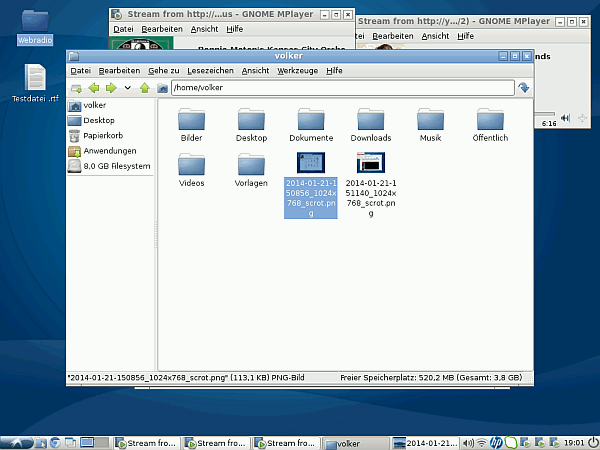
Screenshot of the File Manager. We can find it under "Accessories" in the Start bar.
If Lubuntu can not find your desired Windows machine, we can enter there in the file manager the network address of the Windows computer, eg "smb :/ / 192.133.1.77". We do not know this address, we will go to the Windows machine to the taskbar and then click Run, type cmd there, then typing ipconfig in a new window and we already have the IP address of the computer on which we are. Shows up files on the network, it may take a few minutes. Restarting the computer also helps in Lubuntu delayed network discovery.

Access in Windows on the "Lubuntu notebook", which is according to the settings in the workgroup "Workgroup".
Folder and files access the network from the Windows computer on Lubuntu: This is what I can try with Windows XP Professional SP4. Go to your Windows computer on your network environment -> Network Tasks -> View Workgroup Computers -> Other Places -> Microsoft Windows Network. Then we see right as symbols of our Windows network and in addition the Linux network, which is "Workgroup" is when we have previously stated otherwise. When we click the "Workgroup" icon, the icon of our "Lubuntu notebooks" appears after a while. However, we still can not access the files and folders of the notebook. The folder of Lubuntu we need only release.
We are going to share folders and files in the "Lubuntu notebooks" in Lubuntu Start Bar -> Preferences -> Samba. There, click on the left, green cross in the groin. It opens the window "Samba Share Create". Under "Directory" we specify the path of the folder to be released is. This path we find in the file manager on the upper bar. The rest explains itself may not forget "writable" and "visible" to click. Under the "Access" tab, I have "allow everyone access" clicked. Now we should see in the Windows folder as published.
From the Samba server configuration we can incidentally under menu Quiet -> Settings -> Server Einstelllungen rename the workgroup name "workgroup". It is recommended instead of "workgroup" to use as a work group name, the name of our Windows network, which can be done later. This access is made simpler.
Now, although the files can be copied out of the Lubuntu folder, but conversely, it still does not work. So it can not under Windows, the files are copied to the Windows folder Lubuntu. As to which is to configure smb.conf is under http://wiki.ubuntuusers.de/Samba_Server_GNOME and http://wiki.ubuntuusers.de/Samba_Server/net_usershare. How the problem was solved in a very practical way, can be found under http://forum.ubuntuusers.de/topic/dateien-unter-windows-in-freigegebene-linux-or/.
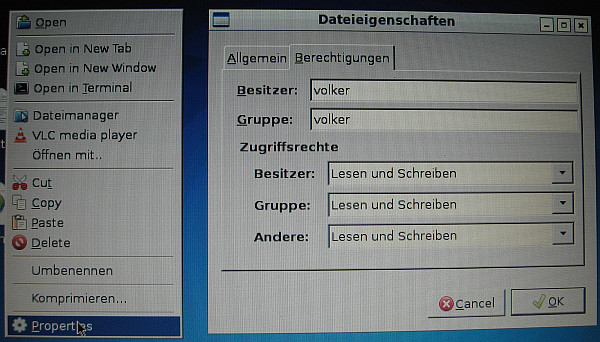
Click folder with right mouse button, select Properties, and then assign the access rights for read and write, so that under Windows, the files can be moved or deleted.
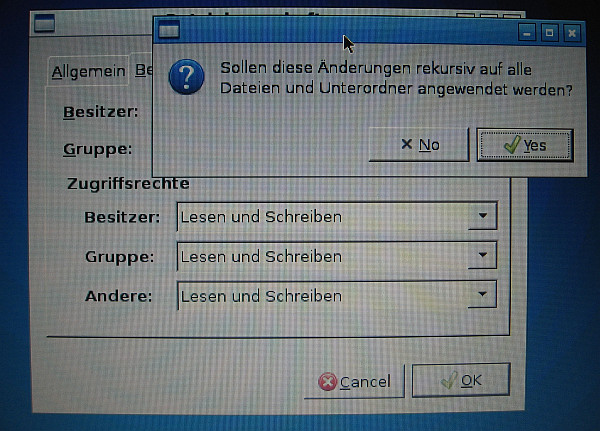
The question of the files and subfolders then confirm with "Yes".
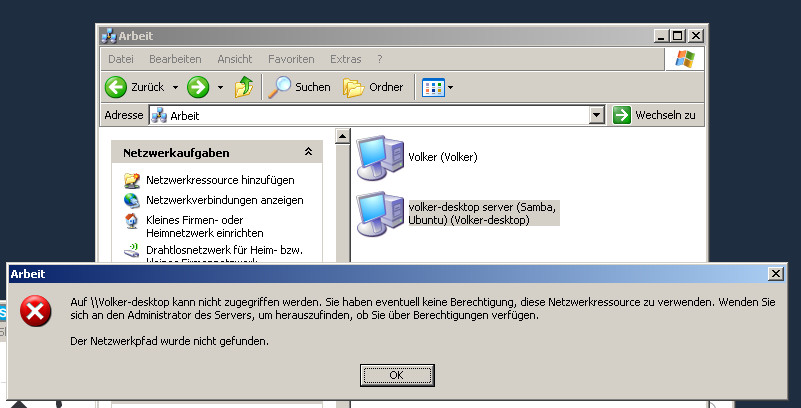
If no files can be copied to the "Lubuntu" folder on Windows, which offer tips under http://forum.ubuntuusers.de/topic/dateien-unter-windows-in-freigegebene-linux-or/ remedy.
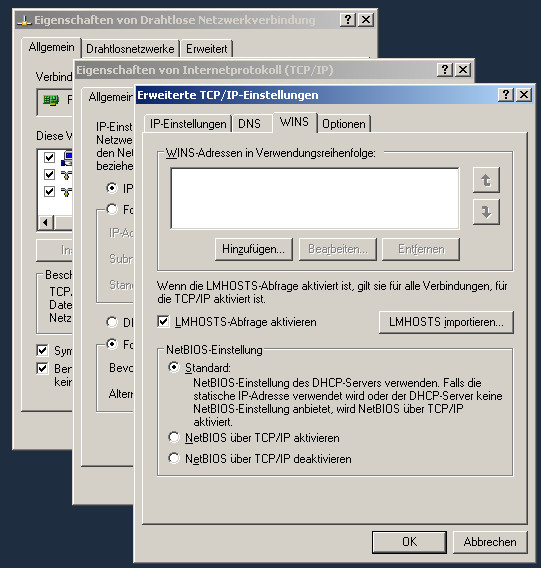
If Windows Lubuntu the computer finds the network only after several down and startup of both computers, is to enable NetBios over TCP / IP. Instructions for Windows XP: Start – Connect to – Show all connections – network connections (LAN or WLAN) – Properties – Internet Protocol (TCP / IP) – Properties – Advanced – Wins – NetBIOS over TCP / IP enabled. Then restart both computers.
Access to the files from the Windows partition: If Windows was previously installed and has not been deleted, the file manager on the files between the Linux and Windows partition back and herkopieren . The symbol " File System" is in the file manager represents the Windows partition
Install and uninstall programs: This is done either on the command line level or with the " Synaptic Package Manager" , for we find under Settings in the Start bar. Here we can install or remove individual packages. How to do this is self-explanatory. Upon removal , it is sufficient to click on an item . The other associated Postitionen will be automatically removed as well.
In this Package Manager also programs can be removed that are installed on the Console ( eg LXTerminal ) with the command line input . Unlike Windows Linux knows no registry. Lubuntu is therefore not slowed down by many installed programs.
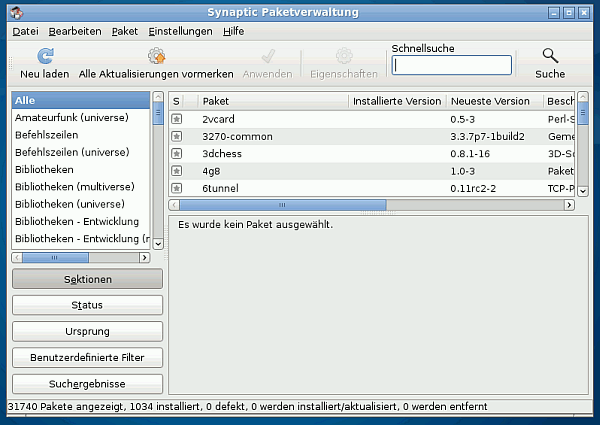
Package Management for installing and removing programs.
In the console programs can be removed with "remove " on the command line level. The slim browser Midori would be removed as follows :
sudo apt- get remove midori
Compile and install programs from other sources: Some programs can not be installed via the package manager and also need to be compiled before, since they are present only as source code. So if you want to install another program that is not listed in the package manager , then you will find after extracting the folder usually a file named INSTALL or similar , in which the installation instructions available . If the installation does not work , often lack other program packages , which you can find on the internet. However, caution should be exercised when obsolete programs require obsolete program packages. They can lead to conflicts that may destroy the operating system. In the Linux forums you always get tips . Installing programs in Linux is not always easy. But spare us Linux with a registry like Windows , accumulate in the unnecessary items that slow down the passage of time the system.
How to compile and install it , I want to explain the example of Linnwt that we find on http://www.dl4jal.eu/hfm9.htm and download there as linnwt4_V4_11_09.tar.gz on our desktop.
This linnwt4_V4_11_09.tar.gz we extract by letting them click with the right mouse button and then click "Extract " . On the desktop, there is now a new folder " Linnwt " . Now call the file manager on , now go over this file manager to the folder "Desktop " and click there with the right mouse button on the folder " Linnwt " . Now click " Open Terminal" on . In the console, we are now in the correct folder .
If the gcc compiler and development environment qt are not yet installed , we now need to
sudo apt- get install qt4- qmake libqt4 gcc -dev
Enter. Then we let ourselves with
qmake -v
View the version number. It should show up QT4.xxx . If this is the case then
qmake
Enter , and then on a new line
make
Enter. Now the compilation needs to start up depending on what CPU and memory can last 10 minutes or longer . For minutes, sometimes nothing happens on the screen. Patience ! Do not cancel ! We wait until the prompt ( the Eingabeauffoderung ) reappears.
We rename the compiled folder to , for example, " linnwt1 " and move it to the folder " / bin " , which is located in the root directory of Lubuntu . For that we need root privileges . The "bin" folder is a hidden file . This we make visible , in which we click with the right mouse button on an empty area of the file manager and select " Show hidden files " . In " linnwt1 " there is a file linnwt which is marked with a blue diamond icon . It is executable . We copy them (not move ) in the / bin folder into it. We need to make Linux so so Lubuntu place the program files with the command line .
Now we can have a copy of " linnwt " copy to the desktop. If we click on the blue diamond , the program starts. If we want to open the program from the Start menu in Lubuntu 10:04 must create a . Desktop file . Details are under http://wiki.ubuntuusers.de/.desktop-Dateien . The " linnwt " on the desktop, then we do not need more . Since the user interface is based on QT4 , we can change the design of this surface with the QT4 settings program when we are dealing with
sudo apt- get install qt4- qtconfig
install. The program we find in the Start bar.
Further instructions for intallation this Pogramms are under http://www.dl4jal.eu/ubuntu_11_4_anleitung.pdf and athttp :/ / www.cqham.ru/forum/archive/index.php/t-24671.html .
If the gcc compiler and development environment qt are not yet installed , we now need to
sudo apt- get install qt4- qmake libqt4 gcc -dev
Enter. Then we let ourselves with
qmake -v
View the version number. It should show up QT4.xxx . If this is the case then
qmake
Enter , and then on a new line
make
Enter. Now the compilation needs to start up depending on what CPU and memory can last 10 minutes or longer . For minutes, sometimes nothing happens on the screen. Patience ! Do not cancel ! We wait until the prompt ( the Eingabeauffoderung ) reappears.
We rename the compiled folder to , for example, " linnwt1 " and move it to the folder " / bin " , which is located in the root directory of Lubuntu . For that we need root privileges . The "bin" folder is a hidden file . This we make visible , in which we click with the right mouse button on an empty area of the file manager and select " Show hidden files " . In " linnwt1 " there is a file linnwt which is marked with a blue diamond icon . It is executable . We copy them (not move ) in the / bin folder into it. We need to make Linux so so Lubuntu place the program files with the command line .
Now we can have a copy of " linnwt " copy to the desktop. If we click on the blue diamond , the program starts. If we want to open the program from the Start menu in Lubuntu 10:04 must create a . Desktop file . Details are under http://wiki.ubuntuusers.de/.desktop-Dateien . The " linnwt " on the desktop, then we do not need more . Since the user interface is based on QT4 , we can change the design of this surface with the QT4 settings program when we are dealing with
sudo apt- get install qt4- qtconfig
install. The program we find in the Start bar.
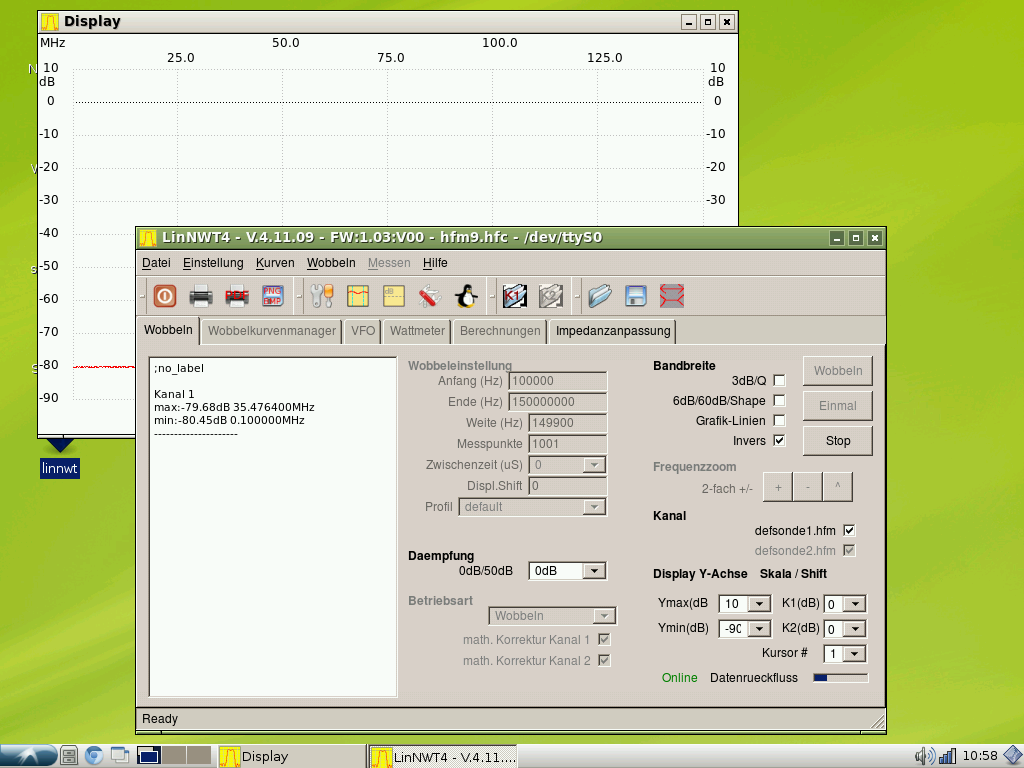
The Linnwt program, which was listed in the example.
Install Debian packages and uninstall: Lubuntu is based on Ubuntu , which in turn is based on Debian , why Debian packages can be installed very easily. Enter the file extension " . Deb " . Click with the right mouse button on the Debian package and select the GDebi package installer . Then follow the instructions. To uninstall we need to click on the Debian package and follow the instructions again . We can test this using the image processing program XnView .
Install Windows Programs: This Windows programs can run on Linux, must be loaded from the package manager , the program Wine . However, this does not work with all Windows programs and has limited functionality . If you want to install , for example, the image editing program IrfanView , the mfc42.dll must reload.
Install Adobe Flash: This is described under http://wiki.ubuntuusers.de/Adobe_Flash , if it is not already installed with the Chromium browser (not to be confused with Google Chrome ) . Unfortunately, my old processor does not support SSE2 , which can be tested with " grep sse / proc / cpuinfo " . If no message that Flash is not higher than 10.0 ( or 11.0) . So that was the case with me . Normally, Flash must not be installed .
Remedy: We get Flash version 10.0 for Linux. Before uninstall Flash in the package manager by removing the flashplugin -installer. Http :/ / wiki.ubuntuusers.de / Adobe_Flash are more tips for removing flash . On http://www.pcwelt.de/downloads/Internet-Tool-Adobe-Flash-Player-fuer-Linux-starten-587524.html now let's invite the install_flash_player_10_linux.tar.gz ( 4 MB ) and unpack it on our Lubuntu – desktop. The unpacking is done as usual with the right mouse button . After unpacking we get a libflashplayer.so . For the pre-installed Chromium – browser we copy this file to / usr / lib / chromium-browser / plugins . Do we have Firefox installed , we copy this file accordingly. in / usr / lib / mozilla / plugins . Note that these are hidden files. This we make visible , in which we click with the right mouse button on an empty area of the file manager and select " Show hidden files " . We also need root privileges . The procedure for obtaining root access has already been described above.
By the Outdated Flash plugin every time a Warnhinhweis appears in Chromium unfortunately when a page containing Flash is called. This note can be turned off . For this go to the start bar on Internet and then " Chromium Web Browser" Click me the right mouse button , click Properties , under " command" adding – allow- outdated -plugins Write a space after the command line. These instructions can also be found in Chromiumbrowser .
More tips for Flash animation can be found at http://ubuntuforums.org/showthread.php?t=1203489 .
In a small window Youtube videos run smoothly from at least a resolution of 240 or 360 pixels image width. In full screen you have to accept a bucking after all. You should consider that the notebook from the last millennium comes , so at a time when there did not exist at Youtube . Movies in Youtube stutter unfortunately on my old notebook.
Movies play: MP4 videos from the hard drive to the pixel width of 360 run smoothly for me. I have 1-Click Youtube downloaded from Youtube with Firefox with the add -on Video Downloader . For playing I use the pre-installed in Lubuntu GNOME MPlayer and VLC .
Web Radio and MP3 files listen: This is also done with the GNOME MPlayer. The reception is absolutely stable without crashes or crashes because of its large buffer. The sound is impeccable . To access Web radio , I write with the text editor m3u file with the extension. In the file is the URL of the web radios. For the Germany radio this URL is, for example, " http://dradio.ic.llwd.net/stream/dradio_dlf_m_a " . The URLs are for example obtained from http://www.surfmusik.de . The radio stations are the best part of it with your own player. In this player, you then can find the details about the URLs .
Video and audio player VLC: This I have already met in the Windows world, and now I have used it with Lubuntu . More hints ar available on http :/ / wiki.ubuntuusers.de / VLC . It starts the music faster than th GNOME Mplayer . The M3U file containing the URLs of the radio stations can be used in the same way as it is in the windows world.
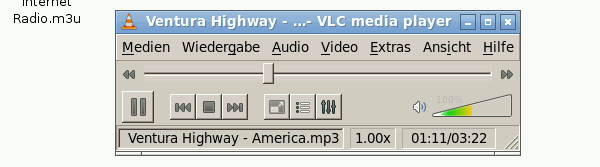
The popular and versatile VLC Media Player on Lubuntu.
Installing the Printer: In order to do this execute the program "Printing" under "Settings" of the taskbar . The program is self-understanding , and even allows the installation of printers that are shared on the Windows network . Most of the printer driver are included already in Lubuntu . I could put a printer from Epson and a Brother problem. However, an included on the Wndows network printers from HP obstinately refused . If the printer were directly connected via USB, it would have worked . For HP printer driver file must be downloaded HPLIP (see http://wiki.ubuntuusers.de/HPLIP ) .
What not soon running with me in the Verssion 12:04 , was printing to any printer on the Windows network . After installing the printer driver was performed in all printers, the error message:
" . Fault the CUPS server when operating CUPS was an error : " client-error – not-possible ' . "
Solution in my case : again smbclient on the package manager and install the printer driver as usual post-installation ( http://forum.ubuntuusers.de/topic/beim-betrieb-von-cups-trat-ein-fehler-auf-clie / ) .
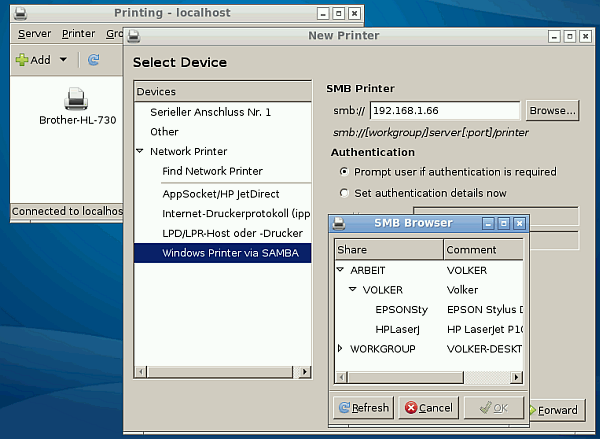
Installation of printers which ar operating in a Windows network via SAMBA. Under "SMB Printer", the network address of the Windows computer is to be entered, to which the printer is connected.
Connecting and Configering the Scanner: This is explained in http://wiki.ubuntuusers.de/Scanner . USB scanners are automatically detected as a rule , when they are plugged into the USB socket .
Screenshots in Lubuntu : Press the " Print Screen " key and the screen-shots land then in PNG format to the folder that has the name of the computer , we have chosen during the installation of Lubuntu . We find the folder with the file manager .
A few useful commands to remove unnecessary files: " sudo apt- get autoremove " and then " sudo apt -get clean " .
Switch to the " frame-filling " console : Some commands work only with the screen-filling representation of the command line input: This goes with Ctrl + Alt + F1 and back with Ctrl + Alt + F7. The three keys are to be pressed simultaneously . Ctrl is sometimes called Ctrl . To this end, a note from a reader : You switch with " ctrl -alt- f1" not on a full-screen console but directly to the console. Because Linux is a multiuser , multitasking system , it has several consoles using either the simple (command line interface ) or graphical ( Lxde , Gnome) interface runs . These can then be printed directly on a monitor or by other interfaces (RS232 , Ethernet , etc ) . In each of these consoles, you can register any , provided you have a user account.
Update the distribution run : Console on " full-frame switch " . Then enter the following commands:
1 sudo apt- get install update- manager-core
2 sudo apt- get dist -upgrade
The process takes about 30 minutes. Then run out of the console and restart Lubuntu . Then "sudo update-manager -proposed " into the console frame-filling . After that you have the latest version of 10.xx
Update 10.04 to 12.xx: An update via the Internet is possible later. Do this, call the console Xlite, the Ctrl + Alt + F2 buttons simultaneously, Login note instructions. There are almost 2 GB of additional space on the hard disk is required. Leave with Ctrl + Alt + F7 full screen mode. The update will take many hours. Before inquire whether the computer has sufficient RAM recommended.
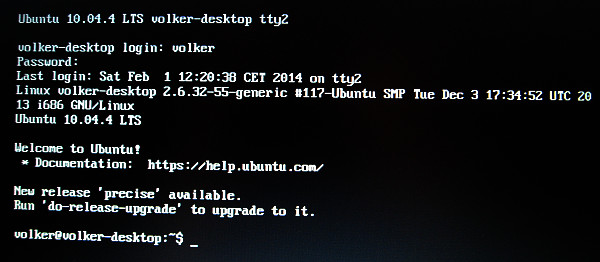
Prompt to update the "screen-filling" console. Whether then afterwards everything still works, is the big question.
Installing Skype: This was me after the update with the command
sudo apt-get install skype.
If it does not work, then before in Paketmananger the package source to activate Canonical partner. This is among http://wiki.ubuntuusers.de/SKYPE described. Skype comes to chat and to make phone calls. Audio went with my old notebook to the load limit of the CPU. Video stutter when received. Tip: The window for chatting hangs in the upper left corner.With ALT + Spacebar, it can be moved. Change Shriftgröße: In with the console
sudo apt-get install qt4-qtconfig
install the program Qt4 settings that we find in the Start menu under Settings. With this program we can change, among other things Schriftgöße. The configuration for Skype you can find if you click on the small Skype icon in the lower left corner of a Skype window. Skype for Linux comes without advertising.
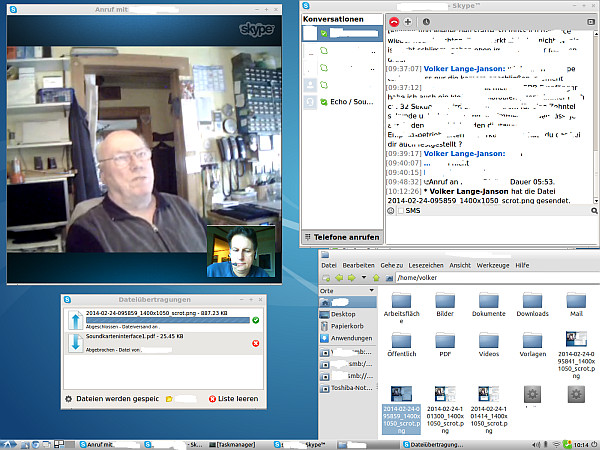
Skype video under Lubuntu 12:04. on an old laptop with a 1.8 GHz Pentium CPU. Audio and video run flawlessly. The USB camera was immediately recognized.
Sound Setting: For this type "alsamixer" in the console. It is then the level of the sound channels can be stellst with the arrow keys and the Tab key. With "Esc" the program is exited.With "alsamixergui" can be installed from the package manager provides a graphical user interface.
Web surfing: is pre-installed as a browser Chromium which is not to be confused with Google Chrome. I have Firefox installed later. The surfing is slow moving with both browsers.The computer is also already over 10 years old. Unfortunately Firefox overloaded the system with my old notebook, so I removed it again. But Firefox runs fine on a computer with a 1.8 GHz CPU and 1.5 GB RAM, 1 GB wobe certainly would be more than ausreichnend. For very weak computer Midori "sudo apt-get install midori" can be tried.
E-mail: E-mails can be sent and received with the pre-installed program Sylpheed. Sylpheed is in the Start menu under "Internet" to find. It is possible to create multiple accounts. The accounts I've created with POP3, because this works better than using IMAP on slower computers. I tested Sylpheed with an e-mail address by Yahoo and one of Strato. HTML emails can Sylpheed represent only conditionally. Embedded images appear in the appendix. Of course, e-mail program Thunderbird could also be installed since that offers more possibilities.However, it requires more memory.
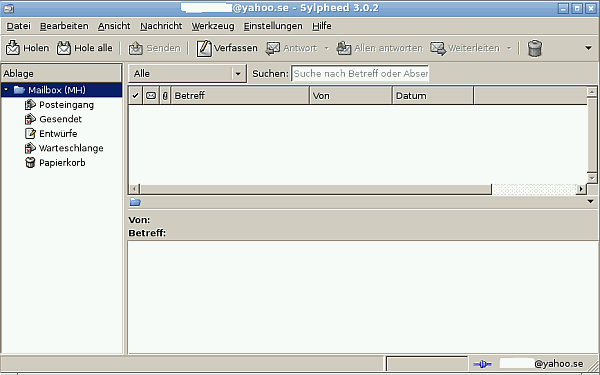
The e-mail program Sylpheed.

Other color schemes and other desktop designs are possible for Lubuntu.
Configuration instructions for Yahoo and Strato e-mail accounts deliver on request by e-mail request. You may be the SMTP server in your Internet server provider to use because it has security reasons disable access to foreign SMTP servers. The SMTP server will enötigt for sending the e-mail and in principle any SMTP server would be suitable.
Copying files to or from Android devices: In addition I have the app " AndSMB installed "on the Android device. Transmission is via wifi. With AndSMB manage file transfers from and to all Windows and Linux PCs of their own network.
PDF Printer: The program cups-pdf from the package manager provides a virtual printer there, which generates PDF files instead of printed paper. After installing an additional virtual printer named "Print to File" is installed. Before executing the print command can be defined, where the PDF file should be stored.
Fldigi: fldigi is a sound card program for encoding and decoding of many digital modes of amateur radio. It can be installed via the package manager. For problems with the sound card "OSS" in the Sound Card Configuration select. For the control of the PTT via the serial interface in my case "Use RTS" to choose. The gMFSK program for PSK31 I have also installed from the package manager.
Digital Camera: Lubuntu had recognized my digital camera via the USB port and displays a window with the contents of the memory card in the camera. The images could then be copied using drag and drop on the disk.
Free Office Suites for Linux: This is what either OpenOffice or LibreOffice as office software. Programs that are compatible far quietly compatible with Word, PowerPoint and Excel are included. With the also free Thunderbird gives a powerful e-mail program. The three programs mentioned are also available free for Windows.
Install spell checker: Start Bar -> Settings -> Language Support. There, follow the instructions. Then the spell checker in the supplied writing program and the supplied e-mail program is installed. Additional space on the hard drive for German about 500 MB. Many other languages are possible. Overall, my Lubuntu bnötigt now about 3.5 MB on the hard disk.
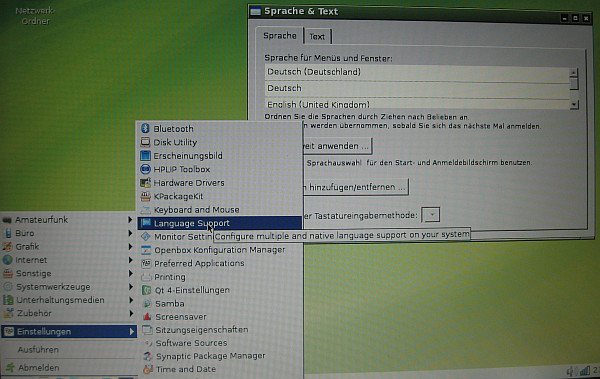
Installing the spell checker in Lubuntu.
Shrink partitions and enlarge: Unfortunately, by the installations is the Linux partition too small and only offers 500 MB free hard disk space. With the live CD Geparted can now shrink the Windows partition and enlarge the Linux partition. A guide is here to be found. The procedure is not without risk, since data loss is imminent. Therefore should be used a live CD for this work. A live CD will run its own small operating system from the CD-ROM drive.
Outlook: I'm really only a beginner. And it has nevertheless worked with some help of experienced Linux users. Special thanks at this point to Nico, DD6VFS . My old laptop can now serve as a secondary computer, if my main computer should strike. Who has more experience, can be customized to install Linux by installing only the appropriate packages. That's the beauty of this open source system.
Special features of Lubuntu 12.04: For a Loptop from the year 2005/2006 soon running under Lubuntu 10.04 not the sound card and 13.1, the keyboard did not respond. During the installation, I had no updates allowed, but only to install third-party programs like Flash or MP3. After that I had installed Samba on the console:
sudo apt-get install samba
This Samba is installed. However, still lacking the user interface. This is installed as follows:
sudo apt-get install system-config-samba
This allowed me to take my old smb.conf almost unchanged:
[Global] workgroup = XYZ server string =% h server (Samba, Ubuntu) dns proxy = no create mask = 0777 directory mask = 0777 log file = / var / log / samba / log.% m max log size = 1000 syslog = 0 panic action = / usr / share / samba / panic-action% d obey pam restrictions = yes unix password sync = yes passwd program = / usr / bin / passwd% u passwd chat = * Enter \ snew \ s * \ sPassword: *% n \ n * Retype \ snew \ s * \ sPassword: *% n \ n * password \ supdated \ ssuccessfully *. pam password change = yes map to guest = bad user usershare owner only = False usershare allow guests = yes username map = / etc / samba / smbusers security = user guest account = nobody public = yes guest ok = yes map to guest = BadUser [Printers] comment = All Printers browseable = no path = / var / spool / samba printable = yes ; guest ok = no ; read only = yes create mask = 0700 [Print $] comment = Printer Drivers path = / var / lib / samba / printers ; browseable = yes writeable = yes guest ok = yes
Which does not work, was printing via the Windows network with Lubuntu 12:04. After installing the printer driver was the error message:
". Fault the CUPS server when operating CUPS was an error:" client-error-not-possible '. "
Solution: post-installation again smbclient via the package manager and install the printer driver as usual ( http://forum.ubuntuusers.de/topic/beim-betrieb-von-cups-trat-ein-fehler-auf-clie/ ).
12:04 Lubuntu on an old LG LM70 from 2005 or 2006 with a 1.8 GHz Pentium CPU and 1.5 GB RAM. Shown is the boot process in real time. Installed Firefox with Flash. Youtube movies run without stuttering in the picture-filling representation.
With Samba multiple Linux machines to each other on the home network connect: Previously served in our example, Samba to connect to Windows computers in a Windows-based Network build. This also Linux computer to be able to see each other, is in the smb.conf [global] section of the entry
usershare owner only = False
make as an additional line. Shared folders can then be detected on Linux other computers. Files can also be exchanged. More tips are onhttp://askubuntu.com/questions/16104/share-between-ubuntu-machines listed. I have the impression that works better with this additional entry, access between Linux and Windows machines. Unfortunately need in the upper field of the File Manager of Lubuntu usually the network addresses of the third party computer be entered so that they are found.An entry could, for example "smb / 192.168.1.54 :/ /" loud. Such entries can be stored in the file manager then under "Bookmark". It does not matter if it is a Linux or a Window machine. The network addresses should be assigned statically, so they change nich. A Lubuntu computer with the version of 10:04 was only detected in the network, as has been entered, the name of the common network (workgroup) in uppercase (eg workgroup = MY NETWORK).
