Der eigene Web-Server mit Apache zum Experimentieren
Seit dem 3. November 2007 besitze ich einen bescheidenen, wenn auch eigenen Server zu Spielen und Üben. Die Einrichtung war einfacher als ich dachte. Einen eigenen Server zu haben, bereitet einfach Freude und man lernt einiges über Netzwerktechnik. Vor allen Dingen ist er gut zu Übungszwecken geeignet, um komplizierte Installation zu trainieren. Theoretisch sind solche Lösungen für den Dauerbetrieb geeignet, doch professionelle Anbieter betreiben ihre Server hingegen in vor Diebstahl und Naturgewalten gesichtern Gebäuden Sie kümmern sich um den Virenschutz und und vor allen Dingen um die Datensicherung. Außerdem besitzen professionelle Anbieter Notstromaggregate.
Der Server ist auf einem alten 500-MHz-Rechner untergebracht, der im Keller meines Hauses vor sich hinsurrt. Meistens ist nicht eingeschaltet.

Dieser Rechner ist über WLAN mit dem Router verbunden. Auf dem Rechner sieht man meine selbstgebastelte Dreifach-Biquad-WLAN-Antenne. In meinem WLAN hat jeder Rechner seine fest zugewiesene IP-Adresse, was die Arbeit und die Installation vereinfacht. Derzeit befindet sich der Webauftritt auf einer externen USB-Fesplatte.

Bei der Installation des Servers war mir die Seite http://www.axel-buddenbaum.de/factory/serverhelp/index.html sehr hilfreich. Hier steht eigentlich alles, was man wissen muss und alle weiteren, notwendigen Links sind angegeben. Als Server-Programm habe ich simpleserver verwendet. Die Installation ist mit ein paar Mausklicks erledigt und für meine Zwecke, der Präsentation von ein paar Web-Seiten, reicht dieses kostenlose Programm völlig aus.
Nun muss man aber noch mit seinem Server ins Internet kommen. Die eigene URL seines Servers ist zum Beispiel unter http://www.dyndns.com/ kostenlos erhältlich. Dort bei DYNDNS habe ich sie mir geholt. Diese Organisation stellt auch ein kleines Programm unter http://www.dyndns.com/support/clients/ zur Verfügung, das regelmäßig die aktuelle dynamische IP meines Internetzugangs DYNDNS mitteilt. Dieses Programm installiert man auf dem Rechner seines Servers. Bei mir hat dieses Programm Probleme bereitet, so dass ich es abgeschaltet habe und die aktuelle IP von Hand eingebe. Seine akutelle IP-Adresse kann man übrigens mit http://checkip.dyndns.com/ überprüfen. Weiterhin muss man, falls man einen Router hat, diesen noch einstellen. Bei meinem von Speedtouch gab es ein Menü für den Eintrag seiner URL von DYNDNS. Außerdem muss man der Firewall des Routers mitteilen, dass man einen Server betreibt.
Verwirrend war nur, dass beim Aufruf der URL des eigenen Servers immer noch das Menü des Routers erschien, wenn man ihn vom eigenen WLAN aufrief. Vom Internet konnte man allerdings ohne Probleme die Inhalte des Servers – also seine Webseiten – aufrufen. Das muss man wissen, um nicht zu verzweifeln. Das Problem ist unter http://www.dyndns.com/support/kb/loopback_connections.html beschrieben. Dort steht auch die Lösung. Wer kein WLAN oder LAN hat, sondern nur ein DSL-Modem, das mit einem Kabel zum Rechner verbunden ist, hat es viel einfacher.
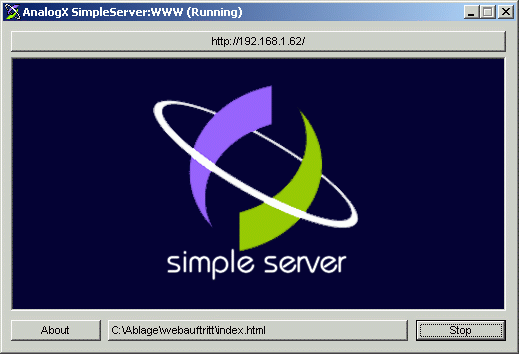
Der einfach zu bedienende Server "simple server" ist kostenlos unter http://www.analogx.com/contents/download/network/sswww.htm erhältlich.
Der Upload meines 2 MBit/sec schnellen ADSL-Zugangs schafft 300 kBit/sec, womit Dateien demnach nur mit maximal etwa 30 kByte/sec von meinem Server heruntergeladen werden können.
Da mir der Name http://sm5zbs.ham-radio-op.net/ zu lang war, habe ich mir eine weitere kostenlose Domain mit dem Namen http://www.sm5zbs.de.vu unter http://www.nic.de.vu besorgt. Bei der Anmeldung aufpassen, dass man später nicht mit Werbung zugemüllt wird. Falsche Adressenangaben werden offenbar akzeptiert. Mit diesen Domains ist allerdings nur eine Weiterlung auf andere Domains möglich. Unter http://www.sm5zbs.de.vu kann man diesen Server jetzt also auch erreichen.
So ein eigener Server hat natürlich seine Vor- und Nachteile. Größter Nachteil ist, dass im Idealfall der Rechner durchgehend laufen sollte und regelmäßige Wartung verlangt. Zum Beispiel muss man sich um die Datensicherung selbst kümmern. Der Download ist relativ langsam und durch den Upload des DSL-Anschlusses begrenzt. Die Firewall muss zudem den Port 80 freigeben, weil sonst ja der HTML-Server nicht erreichbar ist. Dies kann man unter http://www.dyndns.com/support/tools/openport.html kontrollieren, wenn man bei DYNDNS registriert ist. Von Vorteil ist, dass man seine Webseiten in HTML problemlos aktualisieren kann. Ich mache das mit Mozilla und mit einem Mausklick ist die Seite aktualisiert, da sie sich ja schon auf dem Server befindet. Außerdem spart man sich die Kosten für einen externen Server und hat nach Einbau einer entsprechend großen Fesplatte Serverkapazitäten in der Größenordnung von mehreren 100 GB, wovon andere nur träumen können.
Zur Zeit habe ich auch Apache 2.2.6 laufen, das sich unter http://apache.dataphone.se/httpd/binaries/win32/ befindet. Ob Apache gerade bei mir läuft, kann man unter http://sm5zbs.ham-radio-op.net/apache/ testen.
Vielleicht hat nun der eine oder andere Lust bekommen, auch einen eigenen Server zu betreiben. Dazu braucht man noch nicht einmal einen gesonderten Rechner, wie ich das aus Sicherheitsgründen gelöst habe.
Beispiel der httpd.conf von Apache. So könnte die Konfiguration einer httpd.conf aussehen, um Apache überhaupt mal zum Laufen zu bekommen:
# httpd.conf von Apache. Es reicht für den Einstieg, nur diese httpd.conf
# von Apache zu ändern. Der Anfänger sollte Apache im vorgeschlagenen Verzeichnis
# installieren.
#
# Alles, was man ändern muss, ist rot oder blau markiert.
#
# Kommentarzeilen sind immer immer mit einer Raute eingeleitet.
# Download von Apache: http://www.apache.org/dist/httpd/binaries/win32/
# Gestestet mit: apache_2.2.6-win32-x86-no_ssl.msi (im Internet suchen)
#
# This is the main Apache HTTP server configuration file. It contains the
# configuration directives that give the server its instructions.
# See <URL:http://httpd.apache.org/docs/2.2/> for detailed information.
# In particular, see
# <URL:http://httpd.apache.org/docs/2.2/mod/directives.html>
# for a discussion of each configuration directive.
#
# Do NOT simply read the instructions in here without understanding
# what they do. They're here only as hints or reminders. If you are unsure
# consult the online docs. You have been warned.
#
# Configuration and logfile names: If the filenames you specify for many
# of the server's control files begin with "/" (or "drive:/" for Win32), the
# server will use that explicit path. If the filenames do *not* begin
# with "/", the value of ServerRoot is prepended — so "logs/foo.log"
# with ServerRoot set to "C:/Programme/Apache Software Foundation/Apache2.2"
# will be interpreted by the
# server as "C:/Programme/Apache Software Foundation/Apache2.2/logs/foo.log".
#
# NOTE: Where filenames are specified, you must use forward slashes
# instead of backslashes (e.g., "c:/apache" instead of "c:\apache").
# If a drive letter is omitted, the drive on which Apache.exe is located
# will be used by default. It is recommended that you always supply
# an explicit drive letter in absolute paths, however, to avoid
# confusion.
#
# ThreadsPerChild: constant number of worker threads in the server process
# MaxRequestsPerChild: maximum number of requests a server process serves
ThreadsPerChild 250
MaxRequestsPerChild 0
#
# ServerRoot: The top of the directory tree under which the server's
# configuration, error, and log files are kept.
#
# Do not add a slash at the end of the directory path. If you point
# ServerRoot at a non-local disk, be sure to point the LockFile directive
# at a local disk. If you wish to share the same ServerRoot for multiple
# httpd daemons, you will need to change at least LockFile and PidFile.
#
ServerRoot "C:/meineprogramme/Apache Software Foundation/Apache2.2"
# Das ist der Installationspfad, in dem Apache installiert worden ist.
# Muss in der Regel nicht geändert werden.
#
# Listen: Allows you to bind Apache to specific IP addresses and/or
# ports, instead of the default. See also the <VirtualHost>
# directive.
#
# Change this to Listen on specific IP addresses as shown below to
# prevent Apache from glomming onto all bound IP addresses (0.0.0.0)
#
Listen 183.165.1.24:80
# Interne IP-Adresse des Rechners im eigenen LAN,
# auf dem Apache installiert ist.
#
# Dynamic Shared Object (DSO) Support
#
# To be able to use the functionality of a module which was built as a DSO you
# have to place corresponding `LoadModule' lines at this location so the
# directives contained in it are actually available _before_ they are used.
# Statically compiled modules (those listed by `httpd -l') do not need
# to be loaded here.
#
# Example:
# LoadModule foo_module modules/mod_foo.so
#
LoadModule actions_module modules/mod_actions.so
LoadModule alias_module modules/mod_alias.so
LoadModule asis_module modules/mod_asis.so
LoadModule auth_basic_module modules/mod_auth_basic.so
#LoadModule auth_digest_module modules/mod_auth_digest.so
#LoadModule authn_anon_module modules/mod_authn_anon.so
#LoadModule authn_dbm_module modules/mod_authn_dbm.so
LoadModule authn_default_module modules/mod_authn_default.so
LoadModule authn_file_module modules/mod_authn_file.so
#LoadModule authz_dbm_module modules/mod_authz_dbm.so
LoadModule authz_default_module modules/mod_authz_default.so
LoadModule authz_groupfile_module modules/mod_authz_groupfile.so
LoadModule authz_host_module modules/mod_authz_host.so
LoadModule authz_user_module modules/mod_authz_user.so
LoadModule autoindex_module modules/mod_autoindex.so
#LoadModule cern_meta_module modules/mod_cern_meta.so
LoadModule cgi_module modules/mod_cgi.so
#LoadModule dav_module modules/mod_dav.so
#LoadModule dav_fs_module modules/mod_dav_fs.so
#LoadModule deflate_module modules/mod_deflate.so
LoadModule dir_module modules/mod_dir.so
LoadModule env_module modules/mod_env.so
#LoadModule expires_module modules/mod_expires.so
#LoadModule file_cache_module modules/mod_file_cache.so
#LoadModule headers_module modules/mod_headers.so
LoadModule imagemap_module modules/mod_imagemap.so
LoadModule include_module modules/mod_include.so
#LoadModule info_module modules/mod_info.so
LoadModule isapi_module modules/mod_isapi.so
LoadModule log_config_module modules/mod_log_config.so
LoadModule mime_module modules/mod_mime.so
#LoadModule mime_magic_module modules/mod_mime_magic.so
#LoadModule proxy_module modules/mod_proxy.so
#LoadModule proxy_ajp_module modules/mod_proxy_ajp.so
#LoadModule proxy_balancer_module modules/mod_proxy_balancer.so
#LoadModule proxy_connect_module modules/mod_proxy_connect.so
#LoadModule proxy_http_module modules/mod_proxy_http.so
#LoadModule proxy_ftp_module modules/mod_proxy_ftp.so
LoadModule negotiation_module modules/mod_negotiation.so
#LoadModule rewrite_module modules/mod_rewrite.so
LoadModule setenvif_module modules/mod_setenvif.so
#LoadModule speling_module modules/mod_speling.so
#LoadModule status_module modules/mod_status.so
#LoadModule unique_id_module modules/mod_unique_id.so
LoadModule userdir_module modules/mod_userdir.so
#LoadModule usertrack_module modules/mod_usertrack.so
#LoadModule vhost_alias_module modules/mod_vhost_alias.so
#LoadModule ssl_module modules/mod_ssl.so
# 'Main' server configuration
#
# The directives in this section set up the values used by the 'main'
# server, which responds to any requests that aren't handled by a
# <VirtualHost> definition. These values also provide defaults for
# any <VirtualHost> containers you may define later in the file.
#
# All of these directives may appear inside <VirtualHost> containers,
# in which case these default settings will be overridden for the
# virtual host being defined.
#
#
# ServerAdmin: Your address, where problems with the server should be
# e-mailed. This address appears on some server-generated pages, such
# as error documents. e.g. admin@your-domain.com
#
ServerAdmin dingsbums@blabla.se
# E-Mail des Admins
#
# ServerName gives the name and port that the server uses to identify itself.
# This can often be determined automatically, but we recommend you specify
# it explicitly to prevent problems during startup.
#
# If your host doesn't have a registered DNS name, enter its IP address here.
#
ServerName abc.ham-radio-op.net:80
# Die URL (DNS) des Servers, den ich von DYNDNS bekommen habe.
# Es geht auch zur Not die aktuelle IP-Adresse des eigenen Internetanschlusses.
#
# DocumentRoot: The directory out of which you will serve your
# documents. By default, all requests are taken from this directory, but
# symbolic links and aliases may be used to point to other locations.
#
# DocumentRoot "C:/Programme/Apache Software Foundation/Apache2.2/htdocs"
DocumentRoot "G:/meineigenerserver"
# unter G:/meineigenerserver ist das Hauptverzeichnis meines Servers, in der
# die index.html stehen muss. Alle anderen Ordner des Servers sind
# Unterordner dieses Verzeichnisses.
#
# Each directory to which Apache has access can be configured with respect
# to which services and features are allowed and/or disabled in that
# directory (and its subdirectories).
#
# First, we configure the "default" to be a very restrictive set of
# features.
#
<Directory />
Options FollowSymLinks
AllowOverride All
Order deny,allow
Allow from all
Satisfy all
</Directory>
#
# Note that from this point forward you must specifically allow
# particular features to be enabled – so if something's not working as
# you might expect, make sure that you have specifically enabled it
# below.
#
#
# This should be changed to whatever you set DocumentRoot to.
#
<Directory "G:/meineigenerserver">
# unter G:/meineigenerserver ist das Hauptverzeichnis meines Servers, in der
# die index.html stehen muss. Alle anderen Ordner des Servers sind
# Unterordner dieses Verzeichnisses.
#
# Possible values for the Options directive are "None", "All",
# or any combination of:
# Indexes Includes FollowSymLinks SymLinksifOwnerMatch ExecCGI MultiViews
#
# Note that "MultiViews" must be named *explicitly* — "Options All"
# doesn't give it to you.
#
# The Options directive is both complicated and important. Please see
# http://httpd.apache.org/docs/2.2/mod/core.html#options
# for more information.
#
Options Indexes FollowSymLinks
#
# AllowOverride controls what directives may be placed in .htaccess files.
# It can be "All", "None", or any combination of the keywords:
# Options FileInfo AuthConfig Limit
#
AllowOverride All
#
# Controls who can get stuff from this server.
#
Order allow,deny
Allow from all
</Directory>
#
# DirectoryIndex: sets the file that Apache will serve if a directory
# is requested.
#
<IfModule dir_module>
DirectoryIndex index.html
</IfModule>
#
# The following lines prevent .htaccess and .htpasswd files from being
# viewed by Web clients.
#
<FilesMatch "^\.ht">
Order allow,deny
Deny from all
</FilesMatch>
#
# ErrorLog: The location of the error log file.
# If you do not specify an ErrorLog directive within a <VirtualHost>
# container, error messages relating to that virtual host will be
# logged here. If you *do* define an error logfile for a <VirtualHost>
# container, that host's errors will be logged there and not here.
#
ErrorLog logs/error.log
#
# LogLevel: Control the number of messages logged to the error_log.
# Possible values include: debug, info, notice, warn, error, crit,
# alert, emerg.
#
LogLevel warn
<IfModule log_config_module>
#
# The following directives define some format nicknames for use with
# a CustomLog directive (see below).
#
LogFormat "%h %l %u %t \"%r\" %>s %b \"%{Referer}i\" \"%{User-Agent}i\"" combined
LogFormat "%h %l %u %t \"%r\" %>s %b" common
<IfModule logio_module>
# You need to enable mod_logio.c to use %I and %O
LogFormat "%h %l %u %t \"%r\" %>s %b \"%{Referer}i\" \"%{User-Agent}i\" %I %O" combinedio
</IfModule>
#
# The location and format of the access logfile (Common Logfile Format).
# If you do not define any access logfiles within a <VirtualHost>
# container, they will be logged here. Contrariwise, if you *do*
# define per-<VirtualHost> access logfiles, transactions will be
# logged therein and *not* in this file.
#
CustomLog logs/access.log common
#
# If you prefer a logfile with access, agent, and referer information
# (Combined Logfile Format) you can use the following directive.
#
#CustomLog logs/access.log combined
</IfModule>
<IfModule alias_module>
#
# Redirect: Allows you to tell clients about documents that used to
# exist in your server's namespace, but do not anymore. The client
# will make a new request for the document at its new location.
# Example:
# Redirect permanent /foo http://abc.ham-radio-op.net/bar
#
# Alias: Maps web paths into filesystem paths and is used to
# access content that does not live under the DocumentRoot.
# Example:
# Alias /webpath /full/filesystem/path
#
# If you include a trailing / on /webpath then the server will
# require it to be present in the URL. You will also likely
# need to provide a <Directory> section to allow access to
# the filesystem path.
#
# ScriptAlias: This controls which directories contain server scripts.
# ScriptAliases are essentially the same as Aliases, except that
# documents in the target directory are treated as applications and
# run by the server when requested rather than as documents sent to the
# client. The same rules about trailing "/" apply to ScriptAlias
# directives as to Alias.
#
ScriptAlias /cgi-bin/ "C:/meineprogramme/Apache Software Foundation/Apache2.2/cgi-bin/"
</IfModule>
#
# "C:/Programme/Apache Software Foundation/Apache2.2/cgi-bin"
# should be changed to
# whatever your ScriptAliased
# CGI directory exists, if you have that configured.
#
<Directory "C:/meineprogramme/Apache Software Foundation/Apache2.2/cgi-bin">
AllowOverride None
Options None
Order allow,deny
Allow from all
</Directory>
#
# Apache parses all CGI scripts for the shebang line by default.
# This comment line, the first line of the script, consists of the symbols
# pound (#) and exclamation (!) followed by the path of the program that
# can execute this specific script. For a perl script, with perl.exe in
# the C:\Program Files\Perl directory, the shebang line should be:
#!c:/program files/perl/perl
# Note you _must_not_ indent the actual shebang line, and it must be the
# first line of the file. Of course, CGI processing must be enabled by
# the appropriate ScriptAlias or Options ExecCGI directives for the files
# or directory in question.
#
# However, Apache on Windows allows either the Unix behavior above, or can
# use the Registry to match files by extention. The command to execute
# a file of this type is retrieved from the registry by the same method as
# the Windows Explorer would use to handle double-clicking on a file.
# These script actions can be configured from the Windows Explorer View menu,
# 'Folder Options', and reviewing the 'File Types' tab. Clicking the Edit
# button allows you to modify the Actions, of which Apache 1.3 attempts to
# perform the 'Open' Action, and failing that it will try the shebang line.
# This behavior is subject to change in Apache release 2.0.
#
# Each mechanism has it's own specific security weaknesses, from the means
# to run a program you didn't intend the website owner to invoke, and the
# best method is a matter of great debate.
#
# To enable the this Windows specific behavior (and therefore -disable- the
# equivilant Unix behavior), uncomment the following directive:
#
#ScriptInterpreterSource registry
#
# The directive above can be placed in individual <Directory> blocks or the
# .htaccess file, with either the 'registry' (Windows behavior) or 'script'
# (Unix behavior) option, and will override this server default option.
#
#
# DefaultType: the default MIME type the server will use for a document
# if it cannot otherwise determine one, such as from filename extensions.
# If your server contains mostly text or HTML documents, "text/plain" is
# a good value. If most of your content is binary, such as applications
# or images, you may want to use "application/octet-stream" instead to
# keep browsers from trying to display binary files as though they are
# text.
#
DefaultType text/plain
<IfModule mime_module>
#
# TypesConfig points to the file containing the list of mappings from
# filename extension to MIME-type.
#
TypesConfig conf/mime.types
#
# AddType allows you to add to or override the MIME configuration
# file specified in TypesConfig for specific file types.
#
#AddType application/x-gzip .tgz
#
# AddEncoding allows you to have certain browsers uncompress
# information on the fly. Note: Not all browsers support this.
#
#AddEncoding x-compress .Z
#AddEncoding x-gzip .gz .tgz
#
# If the AddEncoding directives above are commented-out, then you
# probably should define those extensions to indicate media types:
#
AddType application/x-compress .Z
AddType application/x-gzip .gz .tgz
#
# AddHandler allows you to map certain file extensions to "handlers":
# actions unrelated to filetype. These can be either built into the server
# or added with the Action directive (see below)
#
# To use CGI scripts outside of ScriptAliased directories:
# (You will also need to add "ExecCGI" to the "Options" directive.)
#
#AddHandler cgi-script .cgi
# For type maps (negotiated resources):
#AddHandler type-map var
#
# Filters allow you to process content before it is sent to the client.
#
# To parse .shtml files for server-side includes (SSI):
# (You will also need to add "Includes" to the "Options" directive.)
#
#AddType text/html .shtml
#AddOutputFilter INCLUDES .shtml
</IfModule>
#
# The mod_mime_magic module allows the server to use various hints from the
# contents of the file itself to determine its type. The MIMEMagicFile
# directive tells the module where the hint definitions are located.
#
#MIMEMagicFile conf/magic
#
# Customizable error responses come in three flavors:
# 1) plain text 2) local redirects 3) external redirects
#
# Some examples:
#ErrorDocument 500 "The server made a boo boo."
#ErrorDocument 404 /missing.html
#ErrorDocument 404 "/cgi-bin/missing_handler.pl"
#ErrorDocument 402 http://abc.ham-radio-op.net/subscription_info.html
#
#
# EnableMMAP and EnableSendfile: On systems that support it,
# memory-mapping or the sendfile syscall is used to deliver
# files. This usually improves server performance, but must
# be turned off when serving from networked-mounted
# filesystems or if support for these functions is otherwise
# broken on your system.
#
#EnableMMAP off
#EnableSendfile off
# Supplemental configuration
#
# The configuration files in the conf/extra/ directory can be
# included to add extra features or to modify the default configuration of
# the server, or you may simply copy their contents here and change as
# necessary.
# Server-pool management (MPM specific)
#Include conf/extra/httpd-mpm.conf
# Multi-language error messages
#Include conf/extra/httpd-multilang-errordoc.conf
# Fancy directory listings
#Include conf/extra/httpd-autoindex.conf
# Language settings
#Include conf/extra/httpd-languages.conf
# User home directories
#Include conf/extra/httpd-userdir.conf
# Real-time info on requests and configuration
#Include conf/extra/httpd-info.conf
# Virtual hosts
#Include conf/extra/httpd-vhosts.conf
# Local access to the Apache HTTP Server Manual
#Include conf/extra/httpd-manual.conf
# Distributed authoring and versioning (WebDAV)
#Include conf/extra/httpd-dav.conf
# Various default settings
#Include conf/extra/httpd-default.conf
# Secure (SSL/TLS) connections
#Include conf/extra/httpd-ssl.conf
#
# Note: The following must must be present to support
# starting without SSL on platforms with no /dev/random equivalent
# but a statically compiled-in mod_ssl.
#
<IfModule ssl_module>
SSLRandomSeed startup builtin
SSLRandomSeed connect builtin
</IfModule>
